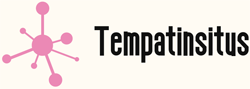Repair Windows 10: A Comprehensive Guide to Fixing Common Issues
Are you experiencing issues with your Windows 10 operating system? Do you feel frustrated and overwhelmed trying to diagnose and fix these problems on your own? You're not alone. Many users encounter various issues while using Windows 10, but luckily, there are solutions available. In this guide, we will explore common problems that Windows 10 users face and provide step-by-step instructions on how to repair them effectively. Understanding Windows 10 Issues
What causes Windows 10 issues?
Windows 10, like any other operating system, can encounter problems due to various factors. Software glitches, incompatible drivers, malware infections, and hardware issues can all contribute to system malfunctions. Whether you're dealing with relentless blue screens of death or sluggish performance, understanding the underlying causes is the first step towards finding a solution.
How do these issues impact your computer?
Windows 10 issues can significantly impact your computer's performance and usability. They can manifest as frequent crashes, slow boot times, unresponsive applications, or even complete system freezes. These problems not only disrupt your workflow but also jeopardize your data and cybersecurity. Therefore, it's crucial to address these issues promptly to ensure a smooth and secure computing experience.
Common Windows 10 Problems and How to Fix Them
1. Blue Screen of Death (BSOD)
The dreaded Blue Screen of Death is a common issue that Windows 10 users encounter. This error screen indicates a critical system error and causes your computer to restart abruptly. To fix BSOD errors, follow these steps:
- Make sure your computer is up to date with the latest Windows 10 updates.
- Check for faulty hardware, such as RAM or hard drives, and replace if necessary.
- Update your device drivers to the latest version.
- Scan your computer for malware using reputable antivirus software.
2. Slow Performance
Is your Windows 10 PC crawling at a snail's pace? Slow performance can be frustrating when trying to complete tasks efficiently. Consider these solutions to boost your computer's speed:
- Clean up your hard drive by removing unnecessary files and programs.
- Disable startup programs that launch automatically and consume system resources.
- Increase your computer's RAM to improve overall performance.
- Adjust your power settings to prioritize performance over energy efficiency.
3. Application Compatibility Issues
Compatibility issues with certain applications can prevent them from running correctly on Windows 10. To address this problem:
Update the problematic application to the latest version that's compatible with Windows 10. Run the application in compatibility mode by right-clicking on its icon, selecting "Properties," and choosing the appropriate compatibility settings.
4. Wi-Fi Connectivity Problems
If you're unable to connect to Wi-Fi or experiencing intermittent connectivity issues, try these troubleshooting steps:
- Restart your Wi-Fi router and modem.
- Update your Wi-Fi drivers to the latest version.
- Reset your network settings by navigating to "Settings > Network & Internet > Status > Network reset."
- Temporarily disable any VPN or firewall software to check if they are causing the issue.
Windows 10 can be a powerful and reliable operating system, but like any software, it's not immune to issues. By understanding the underlying causes and following the appropriate troubleshooting steps, you can repair Windows 10 problems effectively. Whether you're dealing with the dreaded Blue Screen of Death, slow performance, application compatibility issues, or Wi-Fi connectivity problems, these solutions will help you get your system back on track. Remember to keep your Windows 10 updated, use reputable antivirus software, and regularly maintain your computer to prevent future issues.
Website Website Website Website Website Website Website Website Website Website Website Website Website Website Website Website Website Website Website Website Website Website Website Website Website Website Website Website Website Website Website Website Website Website Website Website Website Website Website